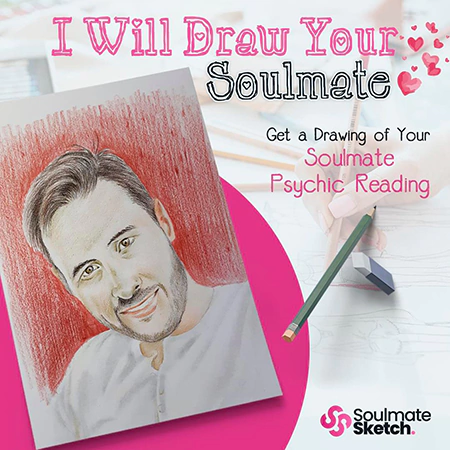The YouTube TV DVR is a great recording feature that allows you to save episodes of your favorite shows for later viewing.
But, what happens when you no longer want to see them?
How to delete shows from YouTube TV library?
Let this guide help you!
How to Delete Shows from YouTube TV Library
YouTube TV gives users the ability to keep up with show schedules and automatically remove videos from the library after the season has ended.
It also allows users to select which series they want to be saved in offline mode while still deleting other recordings when space becomes tight — so it can be used as temporary storage if necessary!
The question is: How do you remove shows from your YouTube TV library? Here’s a quick step-by-step guide:
Step 1: Download and open the YouTube TV app.
Step 2: Navigate to the library.
Step 3: Scroll down and navigate to the show or movie page that you want to delete
Step 4: Tap on the icon to access the show or movie page.
Step 5: Select the checkmark icon to remove it from the library.
Also, while you can delete the entire show from your YouTube library, you can also delete selected episodes, too. Here’s how you can do it:
Step 1: Open the YouTube app on your television.
Step 2: Click on the profile picture on the screen.
Step 3: Select Manage Watch History from the drop-down menu that appears.
Step 4: The Google privacy screen is displayed on the screen now.
Step 5: Delete an episode by selecting more options and deleting it.