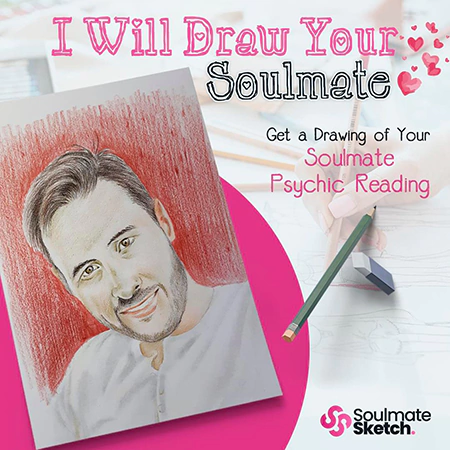Learn how to go back to the old YouTube layout 2018 with this quick step-by-step guide!
YouTube changes its website layout frequently; its UI appearance has changed several times in the past few years. Usually, users like to use the new features introduced with each update.
However, not everyone likes to use the new interface of YouTube. So, what do you do when you want to go back to the old layout? How do you restore it? Keep reading to learn more!
How to Go Back to The Old YouTube Layout 2018
Here’s a step-by-step guide to restoring the old YouTube layout:
- Go to https://www.youtube.com/.
- Press the combination key CTRL+SHIFT+I, and then you will see a popup interface on the right side of the window.
- Select the Application tab from the top menu and you will get a new list.
- Go to find the Cookies option and expand it.
- You will see some websites. You need to select youtube.com to continue.
- You will see another list with Name, Value, Domain, Path, and some other options. You need to find the one that is named PREF.
- Double-click on the Value table and then replace the value with f6=8. Here, you need to know that this operation may change the language preference.
- Close the interface you are operating.
- Refresh or reload the YouTube page and you will see you get the old YouTube layout.
Note: Unfortunately, getting back that old YouTube look is becoming more difficult as Google is pushing their material UI hard and they are blocking almost all the ways to get back to the old UI. You can try the steps above and use extensions and tweak some cookies into Chrome to get the old YouTube to look back.